Adding Sonos Roam to your home audio system is a great way to enhance your listening experience. The process of adding this portable speaker to your Sonos network is easy and straightforward. In this article, we will discuss how to add Sonos Roam to your system, covering three main aspects: connecting to your Wi-Fi network, setting up the speaker in the Sonos app, and exploring additional features. By the end of this guide, you will be able to enjoy high-quality audio wherever you go with your Sonos Roam.
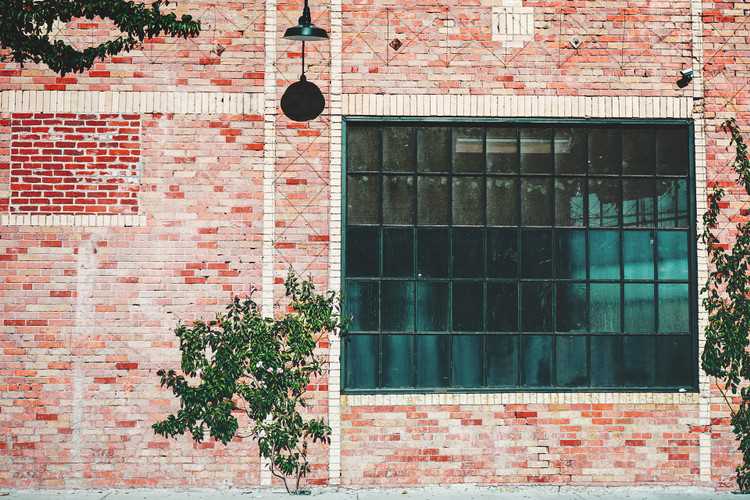
To start, ensure that your Sonos Roam is powered on and within range of your Wi-Fi network. Locate the power button on the speaker and press it to turn it on. The LED light on the front of the speaker will indicate when it is powered on and ready to connect. Next, open the Sonos app on your smartphone or tablet. If you do not have the app installed, you can download it from the App Store or Google Play Store. Make sure that your mobile device is connected to the same Wi-Fi network that you want to connect your Sonos Roam to.
In the Sonos app, tap the "More" tab at the bottom right corner of the screen. Select "Add Speaker or Sub" from the menu that appears. The app will guide you through the setup process. Follow the on-screen instructions to add a new speaker to your Sonos system. You will be asked to press and hold the play/pause button on your Sonos Roam until the LED light on the front of the speaker starts flashing green. This indicates that the speaker is in pairing mode and ready to be added to your system.
Once your Sonos Roam is successfully added to your system, you can explore additional features and settings in the Sonos app. For example, you can create groups with other Sonos speakers in your home to play synchronized music throughout multiple rooms. You can also adjust the equalizer settings to customize the sound according to your preferences. Additionally, the Sonos app allows you to stream music from popular services like Spotify, Apple Music, and Pandora, giving you access to a vast library of songs and podcasts.
In conclusion, adding Sonos Roam to your home audio system is a simple process that can greatly enhance your listening experience. By following the steps outlined in this guide, you can easily connect your Sonos Roam to your Wi-Fi network and enjoy high-quality audio wherever you go. The Sonos app offers additional features and settings that allow you to customize your listening experience even further. With Sonos Roam, you can bring your favorite music and podcasts with you wherever you are, ensuring that you never miss a beat.



